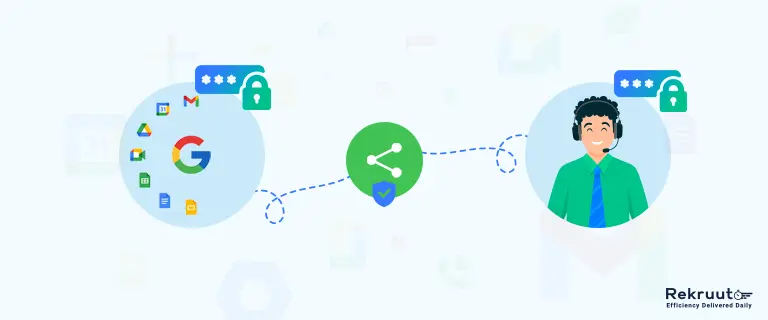In today’s world of working online with your virtual assistant, securely sharing email access with them is a key step in efficient delegation, particularly for busy entrepreneurs and leaders. Whether you’re on Google Workspace or Microsoft 365 Outlook, it’s possible to provide access without compromising your personal password. This guide will walk you through the necessary steps to ensure secure and efficient email management (Google Workspace) by your assistant.
1: Granting Access in Google Workspace
1.1: Understanding Delegate Access in Google Workspace
Delegate access in Google Workspace is a feature designed for users needing assistance managing their email. When you set up delegate access, you authorize a virtual assistant to access your Gmail account without sharing your password. This means they can read, send, and manage emails on your behalf.
The key benefits of delegate access are:
- Security: Your password remains confidential, maintaining the security of your account.
- Control: You can define your assistant’s extent of access and permissions. For instance, you might allow them to send emails on your behalf but not to delete them.
- Reversibility: Delegate access can be easily revoked if you no longer require the assistant’s services.
Delegate access is ideal for those who need support handling a high volume of emails, scheduling appointments, or managing contacts. It’s a secure way to ensure your email communication is efficiently managed without exposing your account to security risks.
1.2: Step-by-Step Guide to Adding a Delegate
Step 1: Open Gmail and go to Settings.
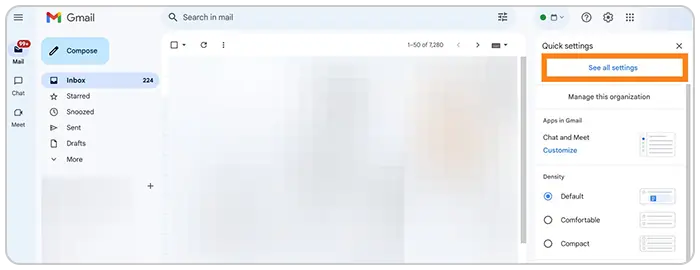
Step 2: Click on the ‘Accounts’ tab.
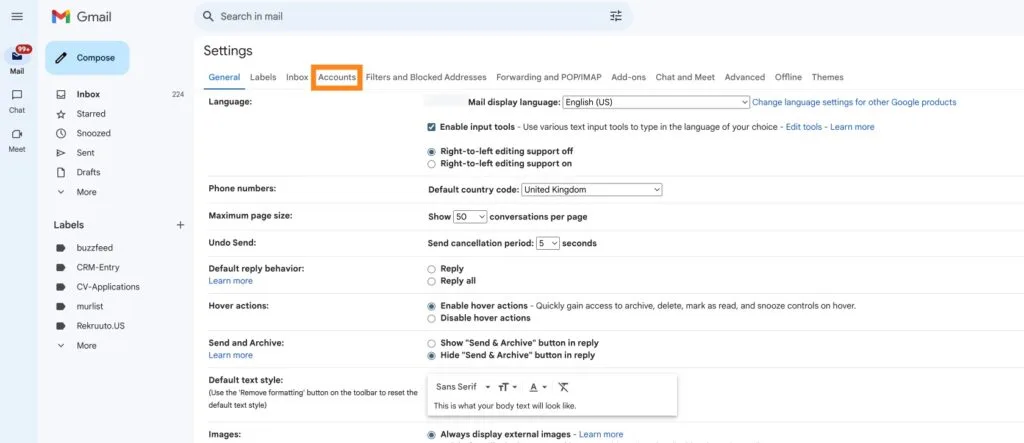
Step 3: In the “Grant access to your account” section, click on “Add another account.”
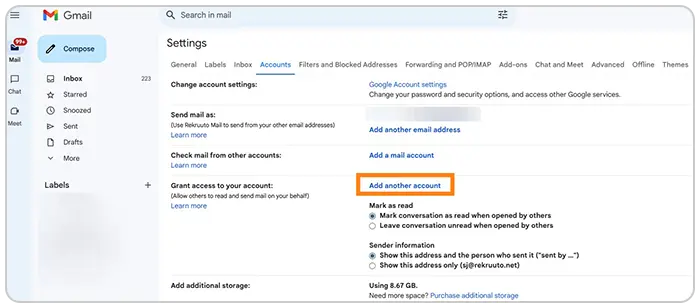
Step 4: Enter the email address of the person you want to add.
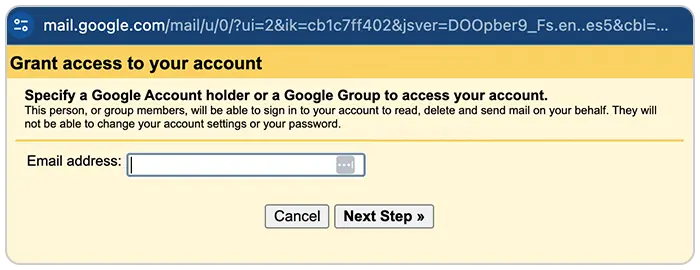
Step 5: Wait for the delegate to accept the invitation.
Did you Know?
Google Workspace offers granular access controls that can grant your VA specific permissions without compromising your entire email account. (Source: Google Workspace documentation) By utilizing these controls, you can ensure secure and efficient collaboration with your VA.
1.3: Tips and Best Practices for Using Delegate Access in Google Workspace
Utilizing delegate access in Google Workspace effectively requires strategic planning and clear communication. Here are some advanced tips and best practices to ensure your email management is both efficient and secure:
- Develop Email Templates for Common Queries: Create templates for frequently received email types, such as appointment requests or standard inquiries. This allows your assistant to handle common emails efficiently and maintain consistency in responses.
- Define Clear Email Workflows and Escalation Processes: Establish specific workflows for different types of emails. This should include guidelines on escalating complex or sensitive emails to you and instructions on archiving or labeling emails.
- Regular Training and Update Sessions: Schedule periodic meetings with your assistant to review new workflows, introduce them to different types of queries, or clarify any confusion they might have. Continuous training ensures that your assistant remains up-to-date and effectively manages your emails.
- Choose Your Delegate Carefully: Ensure the delegate is trustworthy and understands the confidentiality and sensitivity of handling your email communications.
- Set Boundaries and Expectations: Clearly communicate what actions your assistant can perform within your email account, such as replying to, organizing, or deleting emails.
- Train Your Assistant on Your Email Preferences: Guide how you prefer your emails sorted, prioritized, and responded to.
- Regularly Monitor Email Activities: Keep an eye on your email activities to ensure your assistant follows your instructions and preferences.
- Utilize Gmail’s Organizational Features: Encourage the use of labels and filters to streamline the management of your emails.
- Periodically Review and Update Access Permissions: Adjust your assistant’s access levels as needed, based on their responsibilities and performance.
- Have a Contingency Plan: Prepare for times when your assistant might not be available, such as setting up secondary delegates or automated responses.
- Maintain Privacy and Confidentiality: Regularly reinforce the importance of handling sensitive information with care and discretion.
By incorporating these strategies, you can maximize the benefits of delegate access in Google Workspace, ensuring your email account is managed efficiently and securely while maintaining your privacy and control.
Granting email access to your virtual assistant doesn’t have to compromise your security or privacy. Using delegate access in Google Workspace allows you to maintain control over your email account while empowering your assistant to manage your communications efficiently. Always remember to follow best practices and periodically review access permissions to ensure ongoing security.
Looking to hire a skilled virtual assistant Who can manage your Google Workspace emails and calendar proficiently and help you get to zero inbox and peace of mind?